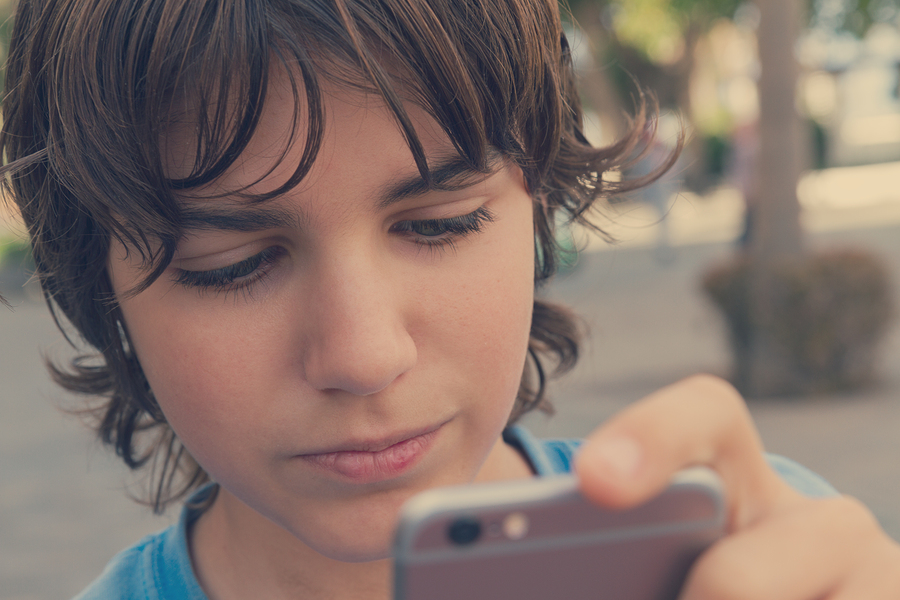Gaming is like any other activity for kids, such as after school soccer, scouts, or summer camp. Is bullying a big part of those things? No. Is there the possibility of bullying, albeit a small one? Yes. Should you know what the dangers are and how to take care of them? Of course. The same applies in online gaming. So here’s what a parent should know about Steam.
What Is Steam?
Steam is the largest PC gaming platform in the world. It is comparable to the PlayStation Network or Xbox Live. However, those two platforms require dedicated (and proprietary) gaming consoles. Steam, on the other hand, works on any PC.
Steam is a store. They sell games, which are attached to users’ accounts. Users may also sell their own digital items in Steam’s online marketplace.
Steam is a game launcher. It is a program a user runs on their PC, through which they can launch their games.
Finally, Steam is a social network. Users have profiles, friends, communities, forums, and more.
What Is the Cyberbullying Danger?
Cyberbullying is a small part of the average Steam user’s experience. However, there are some things parents should know and understand.
The largest danger is scamming. Scamming is when a person tricks or steals an in-game item from another person, usually a younger or a more naïve player. Sometimes a player’s entire account can be stolen. In-game items can be worth lots of money and accounts with dozens of games attached can be worth hundreds of dollars, so there’s an obvious financial aspect to scamming. In extreme cases, there can also be a humiliation aspect, where the person who stole the items will post a video on YouTube about what they have done (here’s someone scamming a scammer on Fortnite, a non-Steam game). There are hundreds of these videos on YouTube.
Because Steam is a social network, younger children who are new to social networks and gaming are particularly vulnerable either to things like scamming, or the effects that come with being exposed to these kinds of behaviours. Below are some ways you can help protect your child, but talking to them about the kinds of things that can happen in an online game situation is also very important.
How to Set Up Family View
Family View is Steam’s version of parental controls. It lets parents gate parts of Steam, limiting children’s access to mature games and features like the store, library, and community.
To set up Family View, log into the Steam account your child uses. Then, click Steam at the top of the menu bar. Then, open Settings. Next, click Family from the left side of the newly opened window. Here, you can click on Family View. Now you may choose which features your child can access and which will be blocked. Finally, select and confirm a PIN.
How to Enable Two-Factor Authentication
Two-factor authentication is the best way to secure an online account. Given that scamming is becoming a very real concern, you should make sure two-factor authentication is enabled.
Steam does this with an app called Steam Guard. First, download Steam Guard onto the device. Once this is done, tap Steam Guard. Then, tap Add Authenticator, and finally add your mobile phone number. You will get a text containing an authentication code, which you will enter in Steam Guard. Once this is done, Steam Guard will give you a recovery code, in case your child loses their phone and still wants to log into Steam. It is very important to write this code down somewhere safe. Once this is done, you’re all set up. From now on, when your child accesses Steam, they’ll have to enter a code from Steam Guard in addition to their password.
How to Block Other Users
To block a specific user, go to their profile. On the right is a button that says More with a down arrow next to it. Click on the down arrow and you will get a drop down menu. One of the options is Block Communication. Click that and you’ve blocked the user. A user will not know that you’ve blocked them.
How to Report Other Users
You may report a user for things like harassment, scamming, cheating, and more. Go to their profile, click the More button with a down arrow, and then click Report from the drop down menu. You will then be prompted for more information. It is best to be specific and concise, and include any relevant screen shots. A user will not know that you’ve reported them.
The Bottom Line
Again, cyberbullying isn’t a huge component of Steam. However, it pays to be prepared. And remember, Steam has tools available that can help report any problem to prevent a reoccurrence. Happy gaming!