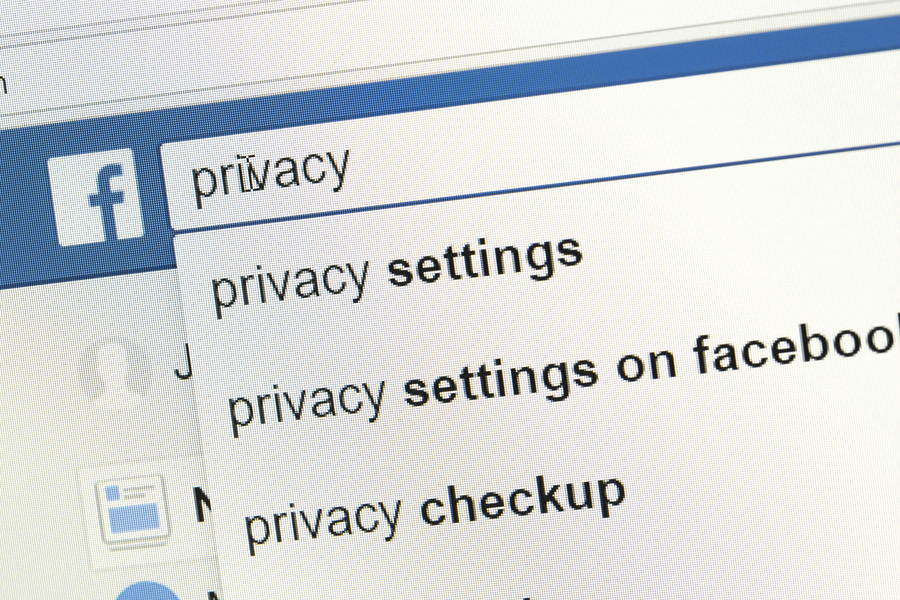Some families insist on putting computers in the living room but make no such rules for phones and tablets. Some families think that their children would never, ever engage in cyberbullying—because they know better. And some people think that online anonymity is absolute. But these are myths, so let’s talk about the real facts.
Myth: A Tablet or Phone Is Safer Than a Computer
Fact: Smartphones and tablets have the exact same functionality as a computer.
No doubt you’ve heard the advice to keep your computer in the living room or someplace else public, particularly if you have younger kids. Well, tablets and smartphones can do all the same things that computers do. If you want to monitor the kinds of content your kids are accessing, see whom they’re talking to online, or even just pay attention to their emotional state, you’ll have to treat phones and tablets the same as computers.
If you’d like your child to have a phone for safety reasons but don’t want to monitor their Internet browsing all the time, remember that you can always get your child a flip phone. They’re inexpensive and they can make calls or texts, which is exactly what you’d need in an emergency anyway.
Myth: My Kid Knows Better
Fact: All kids make mistakes.
Before they reach adulthood, most kids will engage in aggressive behavour and be the recipient of it at least once—especially around middle school. It’s important to talk to your child about cyberbullying, including all the different forms it might take, but it’s also important to remember that there may come a moment where your child exhibits poor judgement and cyberbullies someone else.
One of the most insidious things about cyberbullying is the fact that it isn’t face-to-face so it can be harder for people who cyberbully to empathise with their victims. As parents, your challenge is to help your child understand that social responsibility extends to online environments as well. Help them imagine how the person receiving a hurtful message might feel, even if they can’t see them.
Myth: It’s Impossible to Identify Who Is Cyberbullying you Because of Online Anonymity
Fact: There is no real online anonymity.
We know that people will say and do things that they wouldn’t do in a face-to-face setting when they feel protected behind a screen. Often they don’t use their real name, but even when they do, the screen provides a sense of anonymity.
Unfortunately, this is a false sense of anonymity. Most people provide enough details under their supposedly anonymous usernames that comments can be traced back to their real identity. And many people use the same usernames across platforms, which makes figuring out who someone is even easier. In more serious cases, law enforcement can trace IPs to investigate anonymous accounts. Indeed, the news is full of people who used anonymous accounts to behave badly, only to be exposed. It’s important for parents to help their children understand that they are not anonymous online, whether they are using their real name or not. Also, everything they put online is permanent and available for anyone to see.